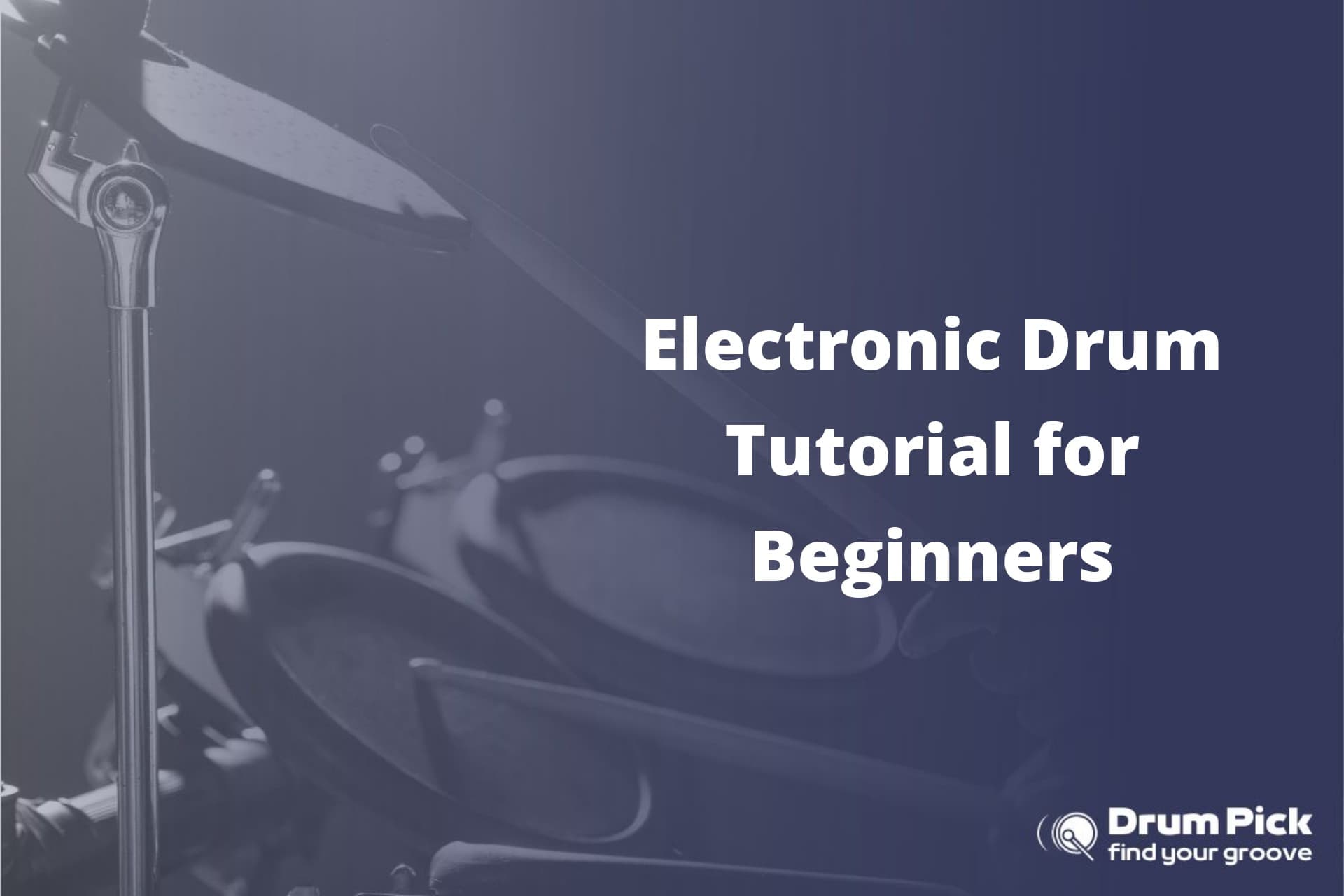Are you ready to take your electronic drum recordings to the next level? Look no further.
In this article, we’ll show you how to record electronic drums using MIDI, the industry-standard technology for capturing the true essence of your drumming.
With step-by-step instructions and expert tips, you’ll learn how to:
- Set up your MIDI interface
- Choose the right software
- Configure your drum kit
- Employ recording techniques that will make your tracks shine.
Get ready to unleash your drumming potential and achieve professional results.
Setting up Your MIDI Interface and Connections
To set up your MIDI interface and connections:
- Make sure you have the necessary cables.
- Connect your electronic drums to your computer.
- Check if your MIDI interface is compatible with your computer’s operating system.
- Install any necessary drivers or software provided by the manufacturer.
- Connect the MIDI OUT port on your electronic drums to the MIDI IN port on your interface using a MIDI cable.
- Connect the MIDI OUT port on your interface to the MIDI IN port on your computer using another MIDI cable.
- Ensure that both ends of the cables are securely plugged in.
Now, let’s troubleshoot common issues with MIDI connections:
- Check the cable connections first if you’re experiencing a problem with the MIDI signal.
- Make sure the cables are firmly plugged in and not loose.
- If the problem persists, try using different MIDI cables to rule out any faulty connections.
- Additionally, check if your MIDI interface is powered on and properly connected to your computer.
To optimize MIDI settings for latency-free recording:
- Adjust the buffer size in your MIDI software or digital audio workstation (DAW).
- A lower buffer size reduces latency but may cause audio artifacts if your computer’s processing power is insufficient.
- Experiment with different buffer sizes to find the balance between low latency and stable performance.
- Make sure you’re using the latest drivers for your MIDI interface.
- Ensure that your computer’s audio settings are properly configured.
Choosing the Right Software for MIDI Drum Recording
If you want to capture the sound of your electronic drum kit, you’ll need software that supports MIDI drum recording. MIDI recording software allows you to connect your electronic drums to your computer and record the MIDI data generated by your drumming. This MIDI data can then be used to trigger virtual drum sounds or control external drum modules.
When choosing the right software for MIDI drum recording, there are a few factors to consider.
Firstly, you’ll want to ensure that the software is compatible with your operating system. Some popular options include Ableton Live, Logic Pro, and Pro Tools. Additionally, you should look for software that offers a user-friendly interface and a wide range of editing and mixing capabilities.
It’s also important to compare the features and functionality of different MIDI recording software. Some software may offer advanced drum editing tools, such as quantization and velocity control, while others may have a larger library of drum samples and virtual drum kits.
Before finalizing your choice, it’s recommended to read reviews and compare the prices of different software options. This will help you find the best value for your money.
When troubleshooting common MIDI recording issues, it’s important to check the connections between your electronic drum kit and your computer. Ensure that your MIDI interface is properly connected and that the MIDI cables are securely plugged in. If you’re still experiencing issues, try restarting your computer or updating the drivers for your MIDI interface.
Configuring Your Electronic Drum Kit for MIDI Recording
Ensure your electronic drum kit is properly configured for MIDI recording by connecting it to your computer and adjusting the settings accordingly. The first step is to connect the MIDI cables from your drum module to the MIDI interface on your computer. Make sure to match the MIDI-in and MIDI-out ports correctly. Once the cables are connected, you need to troubleshoot any MIDI connectivity issues that may arise. Refer to the table below for common troubleshooting steps and solutions:
| Issue | Solution |
|---|---|
| No MIDI signal | Check cables and connections |
| Drum module not found | Install the necessary drivers |
| Latency | Adjust buffer size and sample rate |
To troubleshoot a no MIDI signal issue, ensure that the cables are securely connected and that the drum module is powered on. If the drum module is not being detected by your computer, download and install the appropriate drivers from the manufacturer’s website. To address latency issues, adjust the buffer size and sample rate in your recording software. Larger buffer sizes can reduce CPU strain but increase latency, while smaller buffer sizes can reduce latency but increase CPU usage. By following these steps and troubleshooting any connectivity issues, you can ensure your electronic drum kit is ready for MIDI recording.
Recording Techniques for Capturing the Best MIDI Drum Performance
Capture the best performance of your MIDI drum kit by experimenting with different recording techniques. When it comes to recording electronic drums, there are several tips that can help optimize your performance and achieve the desired sound quality.
Firstly, consider the placement of microphones. Position them strategically around the drum kit to capture a balanced mix of each drum and cymbal. Experiment with different distances and angles to find the sweet spot for each component.
Secondly, pay attention to the levels. Ensure that the volume of each drum is balanced to prevent any one drum from overpowering the mix. Adjust the gain on your audio interface accordingly.
Additionally, consider using compression and equalization to further enhance the sound. Compression can help control the dynamic range of the drums, while equalization can be used to bring out the desired frequencies and remove any unwanted ones.
Lastly, don’t be afraid to experiment with different recording techniques. Try close-miking for a more focused sound, or room-miking for a more ambient feel. Ultimately, the key is to find the techniques that work best for your specific drum kit and musical style.
Editing and Enhancing Your MIDI Drum Tracks for Professional Results
To achieve professional results, you can enhance your MIDI drum tracks by editing them with precision and attention to detail. MIDI drum tracks offer a wide range of possibilities, allowing you to create realistic and dynamic drum sounds using virtual instruments and midi drum sound libraries.
Here are some mixing tips for MIDI drum tracks that will help you achieve a polished and professional sound:
- Balance and EQ: Adjust the individual drum levels to ensure a balanced mix. Use EQ to shape the sound of each drum, cutting frequencies that muddy the mix and boosting those that enhance clarity and presence.
- Dynamics and Velocity: Pay attention to the dynamics and velocity of each drum hit. Adjusting the velocity can add realism and variation to your drum patterns, making them sound more human-like.
- Timing and Quantization: Use quantization to correct any timing issues in your drum performance. However, be careful not to over-quantize, as this can make the drums sound robotic. Aim for a natural feel by adjusting the timing subtly.
By utilizing these mixing tips and taking advantage of the vast array of midi drum sound libraries available, you can transform your MIDI drum tracks into professional-sounding drum performances.
Remember to experiment and trust your ears to find the perfect balance and sound for your tracks.
Conclusion
Congratulations! You’ve now mastered the art of recording electronic drums using MIDI.
Just like a skilled conductor leading an orchestra, you’ve learned to connect all the elements seamlessly, choosing the right software, configuring your drum kit, and capturing the perfect performance.
With your editing expertise, you can now transform your MIDI drum tracks into professional masterpieces.
Remember, the world of music is like a vast symphony, and with MIDI, you’ve the power to compose your own harmonious masterpiece.
So go forth and create, maestro!