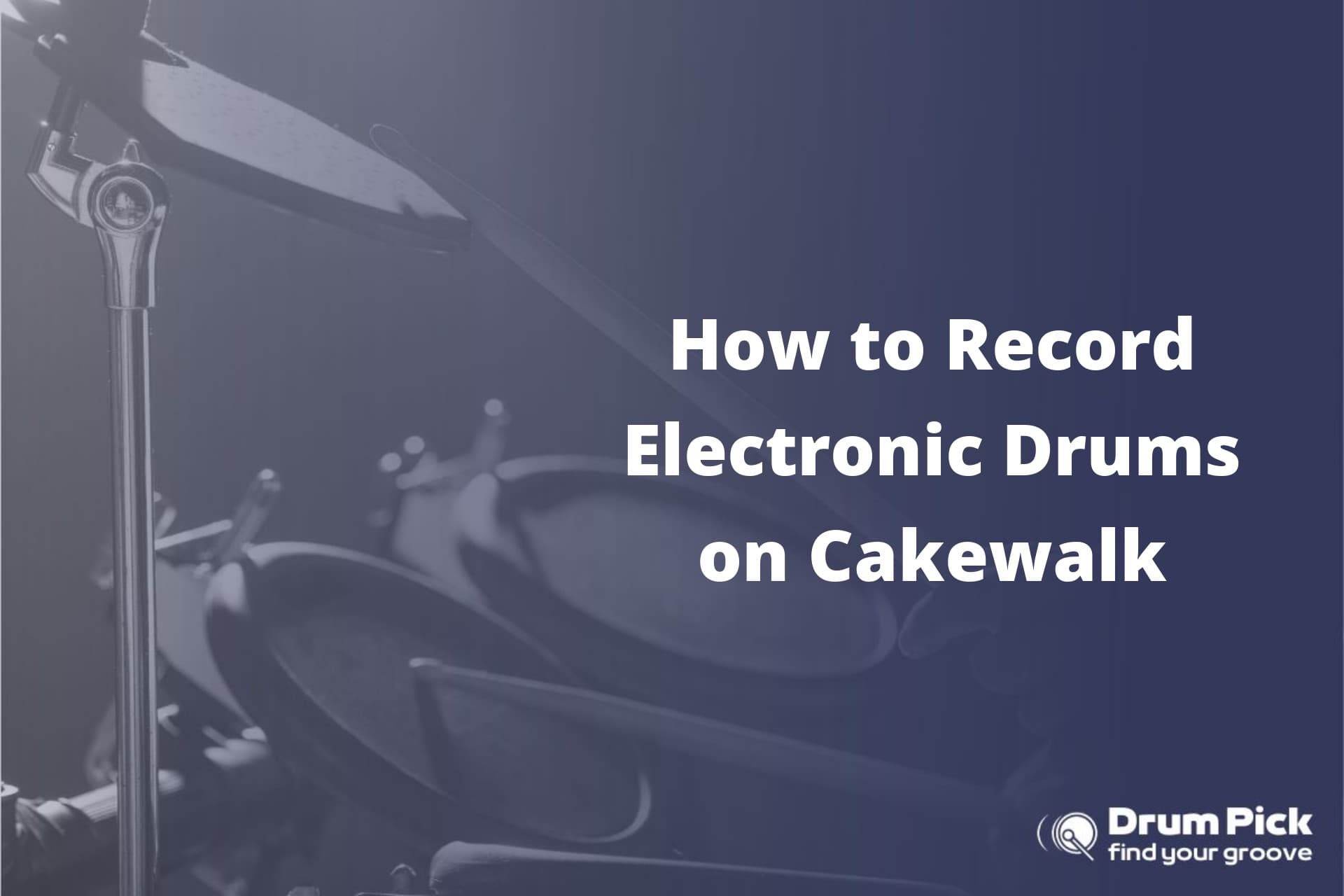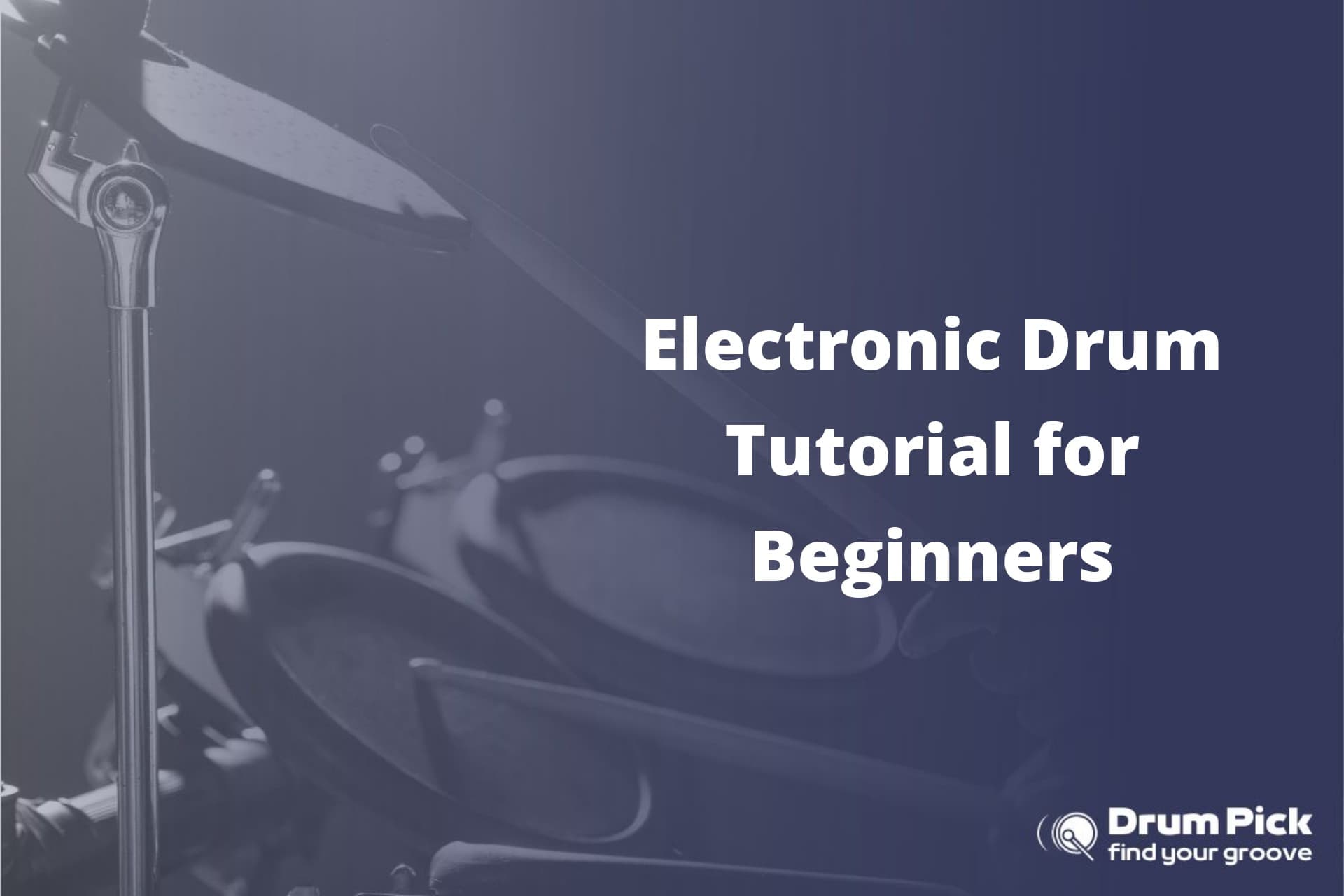You’re ready to take your electronic drumming to the next level and capture your beats in pristine audio quality. Look no further than Cakewalk – the ultimate digital audio workstation for recording and producing music.
In this article, we’ll guide you through the process of recording your electronic drums on Cakewalk, from selecting the right audio interface to tweaking MIDI settings and mixing your tracks.
Get ready to unleash your creativity and bring your drumming skills to life!
Choosing the Right Audio Interface for Your Electronic Drums
You’ll want to make sure you’ve the right audio interface for your electronic drums when recording on Cakewalk. Audio interface compatibility is crucial for achieving high-quality recordings. The audio interface acts as the bridge between your electronic drums and your computer, converting analog signals into digital data that can be processed by Cakewalk.
When choosing an audio interface, it’s essential to consider the number of inputs and outputs it offers. Electronic drum kits typically have multiple outputs for different drum components, such as the kick drum, snare, and cymbals. Ensure that the audio interface you select can accommodate all the outputs from your electronic drum set.
Additionally, consider the audio interface’s sampling rate and bit depth. Higher sampling rates and bit depths allow for greater detail and accuracy in your recordings. Aim for an audio interface that supports at least a 24-bit depth and a sampling rate of 48kHz or higher.
Furthermore, pay attention to the connection type of the audio interface. USB and Thunderbolt interfaces are commonly used for electronic drum recordings. USB interfaces are more affordable and widely compatible, while Thunderbolt interfaces offer lower latency and higher data transfer rates.
Setting up Your Drum Module With Cakewalk
Now that you’ve chosen the right audio interface for your electronic drums, it’s time to set up your drum module with Cakewalk.
To ensure smooth integration, you need to address module compatibility issues and optimize your MIDI settings. By following these steps, you can maximize the functionality of your drum module and seamlessly connect it to Cakewalk for a seamless recording experience.
Module Compatibility Issues
If you’re using Cakewalk to record electronic drums, make sure your module is compatible to avoid any issues. Common module compatibility issues include the module not being recognized by the software or not being able to send MIDI signals properly. To solve these problems, ensure that your module is set to the correct MIDI mode and that the drivers are installed correctly on your computer.
Additionally, make sure that the firmware of your module is up to date, as outdated firmware can cause compatibility issues. Troubleshooting software conflicts with electronic drum modules involves checking for conflicting MIDI devices or drivers on your computer and resolving any conflicts by disabling or uninstalling the conflicting software.
Optimizing MIDI Settings
To optimize your MIDI settings, check that your device is connected properly and that the correct MIDI channels are assigned.
Start by ensuring that your electronic drum module is connected to your computer via the appropriate MIDI cables. Make sure the cables are securely plugged into both the module and the MIDI interface on your computer.
Once connected, open your digital audio workstation (DAW) software and navigate to the MIDI settings. Verify that the correct MIDI channels are assigned to your drum module’s pads and triggers. This is crucial for accurate MIDI note recognition and playback.
Additionally, pay attention to MIDI latency, which refers to the delay between hitting a pad and hearing the sound. Adjust the latency settings in your DAW to minimize any noticeable delay.
Configuring MIDI Settings for Your Electronic Drums
To ensure optimal performance and compatibility with your electronic drums, it’s crucial to configure the MIDI settings correctly.
By mapping drum sounds to the appropriate MIDI notes, you can achieve accurate playback and recording.
Additionally, troubleshooting MIDI connectivity issues will help you overcome any obstacles that may arise during your drumming sessions.
Drum Mapping Techniques
You’ll find drum mapping techniques useful for accurately triggering the correct sounds from your electronic drums in Cakewalk. Drum mapping allows you to customize the way your drum module communicates with the software, ensuring that the correct sounds are played when you hit different pads or triggers on your electronic drum kit.
To begin, you’ll need to access the drum mapping settings in Cakewalk. Once you’re there, you can start customizing the mappings for each drum pad or trigger on your kit. This involves assigning specific MIDI notes or numbers to each pad, so that when you hit a pad, the corresponding sound is triggered in the software.
Additionally, drum module customization is crucial for achieving the desired response and feel from your electronic drums. This involves adjusting parameters such as sensitivity, threshold, and velocity curves to match your playing style and preferences.
Troubleshooting MIDI Connectivity
If you’re experiencing issues with MIDI connectivity, check your cables and ensure they’re properly connected to your devices.
Troubleshooting MIDI connection problems can be frustrating, but with a few steps, you can resolve most issues.
First, inspect the cables for any visible damage or loose connections. If everything seems intact, try swapping the cables or using different ports on your devices.
It’s also important to check your MIDI settings in your software and ensure they’re correctly configured.
Latency issues can also affect MIDI connectivity, causing delays in your MIDI signals. To resolve latency problems, you can adjust the buffer size in your audio interface settings or use a dedicated MIDI interface with low latency drivers.
Remember to keep your drivers up to date for optimal performance.
Selecting the Perfect Drum Kit and Sound Library
When choosing the perfect drum kit and sound library for your electronic drums, consider the genre and style of music you’ll be recording. The right sound library options and drum kit customization can make all the difference in achieving the desired sound and feel for your tracks.
When it comes to sound library options, there are a plethora of choices available. You can opt for pre-recorded samples or even create your own custom sounds. Consider the specific sounds you need, such as different types of snares, kicks, cymbals, and toms. Pay attention to the quality and realism of the samples, as well as the variety and versatility they offer. This will ensure that you have the right sounds at your disposal to bring your music to life.
In addition to sound libraries, drum kit customization is another important factor to consider. Many electronic drum kits allow you to adjust various parameters such as sensitivity, velocity curves, and even add effects to enhance the sound. Take the time to experiment with these settings to find the perfect balance that suits your playing style and the genre of music you’ll be recording.
Adjusting Input Levels and Recording Settings
To achieve optimal recording quality, adjust the input levels and recording settings on your electronic drum kit. This step is crucial in ensuring that each drum sound is captured accurately and without any distortion or clipping. Here are some tips to help you get the best results:
- Adjusting input levels:
- Start by setting the input gain level on your drum module or audio interface. This will prevent the signal from being too weak or too loud.
- Use the peak meter on your recording software to monitor the input levels. Aim for a level that’s neither too low nor too high, usually around -12 dB to -6 dB.
- Fine-tune the individual drum levels within your drum module or software to achieve a balanced mix.
- Choosing the right recording software:
- Research and select a recording software that’s compatible with your electronic drum kit and offers the features you need.
- Look for software that allows you to easily adjust input levels, apply effects, and mix multiple tracks.
- Consider the user interface and ease of use, as this will greatly impact your workflow and productivity.
By taking the time to adjust the input levels and choosing the right recording software, you can ensure that your recorded drum tracks sound professional and polished. Experiment with different settings and don’t be afraid to make adjustments until you achieve the desired sound.
Happy recording!
Editing and Mixing Your Recorded Electronic Drum Tracks
Now that you’ve your recorded electronic drum tracks, it’s time to edit and mix them to create a professional-sounding final product.
To enhance your electronic drum sound, you can apply various effects. Effects such as reverb, delay, and compression can add depth and dimension to your drums. Reverb creates a sense of space, making your drums sound like they’re in a larger room. Delay adds a repeating echo effect, giving your drums a unique texture. Compression helps to even out the dynamic range of your drum tracks, making them sound more polished and controlled.
Another way to enhance your drum tracks is by using virtual instruments to add additional percussion elements. Virtual instruments are software-based instruments that can replicate the sound of various percussion instruments. With virtual instruments, you can add tambourines, shakers, or even additional drum sounds to your tracks. This can add layers and complexity to your drum parts, making them more interesting and dynamic.
When editing and mixing your drum tracks, it’s important to listen critically and make adjustments as needed. Pay attention to the balance of each drum element, ensuring that they work together harmoniously. Use EQ to shape the sound of each drum, cutting or boosting frequencies to achieve the desired tonal balance. Use panning to position each drum element in the stereo field, creating a sense of space and separation. Finally, use volume automation to control the dynamics of your drum tracks, ensuring that they sit well in the mix.
Conclusion
To conclude, recording electronic drums on Cakewalk requires the right audio interface, proper module setup, MIDI configuration, careful selection of drum kits and sound libraries, and adjustments to input levels and recording settings. With these steps, you can create professional-quality drum tracks.
Interestingly, a study found that electronic drums have gained popularity among musicians, accounting for 30% of drum kit sales in the past year. This statistic highlights the growing recognition and acceptance of electronic drums in the music industry.